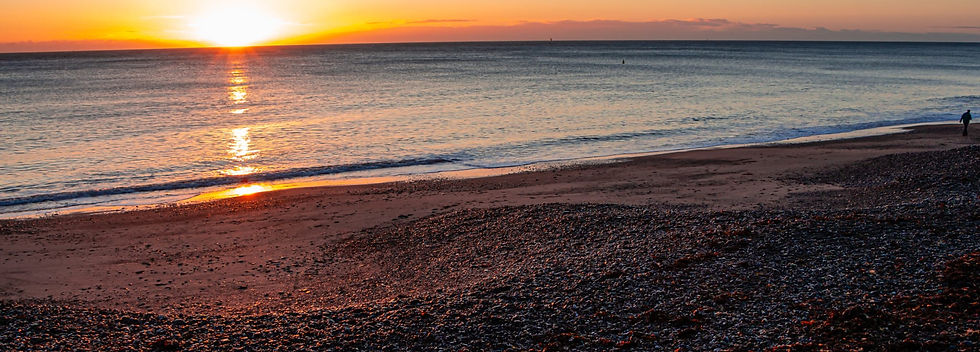
DWF Groups - Guidelines
Yes, to read any message in full you will need to be logged into the website on the device that you are using.
Log in at the top right of the Home Screen of the website and use the email / password that you registered with.
If you can't read the messages in your group then you are almost certainly not logged in.
To access the group & message you should Log In at the top right of the Home Screen and after you log in you may need to refresh your screen before you can see your group/message. This applies especially in the case of mobile phones.
Check the top right of the Header bar of the Home Page. If you are logged in you'll see your name there, otherwise you'll see Log In.
See below to see what you will see when you click View Post to view a message when you are not logged in:
It is possible that you are not logged into your account if you cannot see any of your groups when you click on Groups under the DWF Groups tab, as below.
To remedy this log in to your account using your email address and the password you created when you registered.
To log in go to the top right of the Home Screen and click on the Log In area. Sometimes, you'll need to refresh your screen after you log in before you'll actually see your groups on the screen.
When you are logged into your account on the DWF website you can adjust your settings to control which emails you receive.
To adjust your settings:
If you go to the top right of the Header Bar, while you are logged in, and click on your name a drop-down menu appears with the option My Account as shown below:
Now click on the Settings tab on the My Account page and adjust the notifications radio buttons as you wish. See below:
Many people may wish to only receive emails about new posts to their groups.
Check the top right of the Header Bar of the website. If you are logged in you should see your name at the top right of the navy header bar.
If, instead, you see "Log In" there then you are not logged in. Click "Log In" and enter your email address and the password that you created when you registered.
See top right of the navy bar below
DWF Website has BoH Groups for each individual leader's BoH Group Members.
The Website Group makes it easy for the leader to share information and to post the Zoom link for the group's meetings.
Notes associated with the meeting can also be uploaded to the group.
12 Step Process in Registering for a Book of Heaven Class
using the Groups Facility on DWF Website
it is important to follow the steps in a step-by-step process, so you will be added to your Book of Heaven Class Group.
Otherwise your registration will not be completed and you will not be added to your group.
Step 1: Log on to https://www.divinewillfamily.org/
Step 2: On the Top Bar click: Register BoH
Step 3: The Registration form for BoH Groups opens
Step 4: Tick “I am already a member of a BoH Group”
Step 5: A list of Group Leaders' Names pop up
Step 6: Tick appropriate Group Leader Name
Step 7: You can tick a number of Group Leader Names, if you attend classes with more than one group
Step 8: Complete the Registration Form
Step 9: tick the boxes … over 18 years etc.
Step 10: Press Submit …and your registration for your class is complete Step 11: Member sign-up Page opens – A. you create a Password for your DWF Membership Account B. Tick -Join the Community C. Submit 12. You will be assigned your Group shortly, and you will be able to access your group for notes and communications about your class.
Note: You will need your Password to log-in to your Class Group. So, it is very important that you store and remember your Password as it is unique to you and no-one else has knowledge or access to your password.
Log in to the DWF website using the "Log In" at the top right of the Home Page - if you are already logged in your will see your name displayed there instead of "Log In".
Select the "DWF Groups" tab on the Menu Bar to view Groups of which you are a member.
NB. If there are no groups visible then you are either not logged in or have not yet been added to your group.
In that case, check to see if Log In is visible on the top right of the screen. If it is, Log In. Otherwise, you could use the Contact on the bottom right of the page to remind us that you have not yet been admitted to your group.
If you wish to be included in any of the groups then it is necessary to opt in to Join the Community and to create a password in order to access your website account.
We cannot add you to any group unless you have an account with a password.
You will need to use the password when you log in to view the group discussion.
If you are a member of an existing group and need more information about how to register and how to log in once you are registered then we invite you to read the following document, which will help you familiarise yourself with the steps involved.
Most groups are configured so that only the Administrator of the group can post a message. Members can comment, however.
To post a message in your group you must first be logged in. Enter your group using DWF Groups / Groups option and clicking View.
Click the Create a Post button.
If you can't see the Create a Post button then click Discussion option on the left of the screen underneath the group name to view the discussion thread and the Create a post button should then be visible.
When you click Create a Post a mini-window will open and you can begin typing. There are some symbols on the bottom of the mini-window which you can explore to see if they will be useful to you. When you have completed your message click Publish button which will only be enabled after you have commenced typing.
DWF website groups are set up so that only the Administrator of the group can post a message.
The group's leader is usually the administrator of the group, but another member can be designated such by the leader if necessary.
Group members can comment on a post or message which has been published.
It is up to the administrator of the group to ensure that all group messages that are posted are appropriate to the proper purpose of the group. Inappropriate or out-of-date posts can be deleted by the group's administrator.
Generally only the administrator of a group wlll upload a file to the group. The group's leader is usually the designated administrator of the group.
Any file to be uploaded and viewed on the screen should be first saved / exported as a PDF on your own computer.
To upload an existing PDF which has already been saved on your computer:
1. Log in
If you are not already logged in to the website, click Log In at the top right of the Header of the website's Home Page.
2. Click Groups in DWF Groups tab of the Home Page Menu options.
3. Click View
Click View to enter the chosen group.
4. Click Create a Post to begin writing.
When you do so the following edit floating menu appears beneath the text box:
5. Click the file symbol as shown below:
This will bring you to your computer desktop to enable you to select the appropriate PDF to be uploaded. When the chosen file is selected Click Upload to upload the chosen file.
6.Click Publish.
This will cause the message to be published to all the members of the group to which the Post was published.
If you click Cancel instead of Publish then the entire message and file upload will be cancelled.
NOTE
In some instances, when someone clicks the Create a Post button the Add file and other editing symbols fail to appear.
This problem can be resolved by clearing your browser's cache/history.
To see the upload file symbol click the Create a Post button.
A mini-window will open and the file upload symbol appears on the options line near the bottom of the mini-window.
Now click the file upload symbol as seen here below
NOTE
In some instances, when someone clicks the Create a Post button the Add file and other symbols fail to appear.
This problem can be resolved by clearing your browser's cache/history.
You may have inadvertently uploaded the Word version of the document rather than the PDF version.
Only the PDF version will open on-screen when clicked. A Word document will be downloaded to the Downloads folder rather than opening on the screen. That is why, for members' convenience, we recommend that uploaded files should always be in PDF format.
To save a Word Document as a PDF use Save As option from the Word File Menu.
When the Save As dialog appears scroll down to the File Format section
Use the Green up/down arrows on the right to view the file format options and scroll down until PDF option appears. Select PDF as below and click Save.
The saved File name will now have .PDF stem. Be careful to select the .PDF version of the file when uploading it to the website. The PDF version doesn't interfere with the .DOCx Version of the file which needs to be saved separately.
If you have any difficulties whatever using your group please use the Contact option on the Home Page of the website and we will respond to you asap to advise you how to proceed.
If you share your difficulty with us we may be able to put the solution to this type of problem on the Guide to Groups webpage so as to assist others.